Additional elements for composing a meaningful scene are the slice images from the different image series. Planes also serve for defining the octants to be cut out of VR or SR objects.
Plane objects can be created by selecting Planes in the object tree, and then on the appearing Planes tab activating the Add planes button.
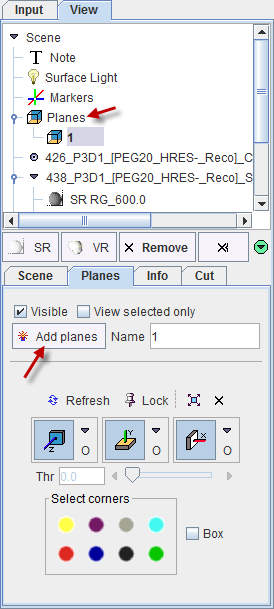
A new planes object appears in the tree, per default named 1. This name can be edited in the Name field. Initially, all three orthogonal planes are displayed, but they can individually be switched on/off using the Z, Y and X toggle buttons. The x button switches off all three planes. The planes show the slice images of the study selected on the Input tab. There the image coloring can be adjusted.
Note: Because there might be several planes object in the tree, a plane object has to be selected when changing the coloring or the planes location.
Navigator Window
The position of the planes can best be changed using the planes navigator, which is started using the  button. The appearing window shows three orthogonal slice images and a list selection to choose among the loaded series.
button. The appearing window shows three orthogonal slice images and a list selection to choose among the loaded series.
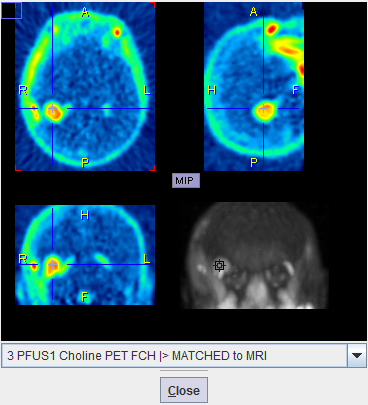
The triangulation point can be changed by simply clicking into the navigator images. As an alternative, the slice locations can be changed by selecting other slices in the Input series. In case the plane locations of the Planes object should no more be changed, select the Lock pushpin button.
Planes Styles
The planes can be rendered in different styles which can be selected from the list to the right of the plane buttons.
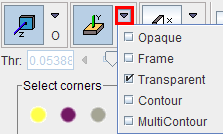
The axial slice in the example below is Opaque, while the coronal slice is Transparent. Transparent slices do not obstruct the view, but this style is not applicable if a VR object has been rendered.
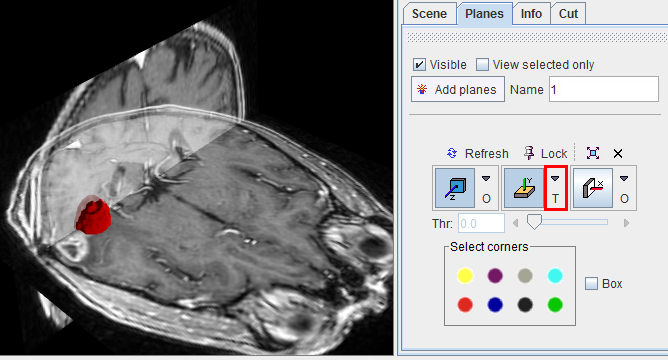
The Contour style suppresses the image information below a threshold which can be defined with the Thr slider. Only the biggest connected area will be shown. In contrast, MultiContour, shows all area above the threshold.
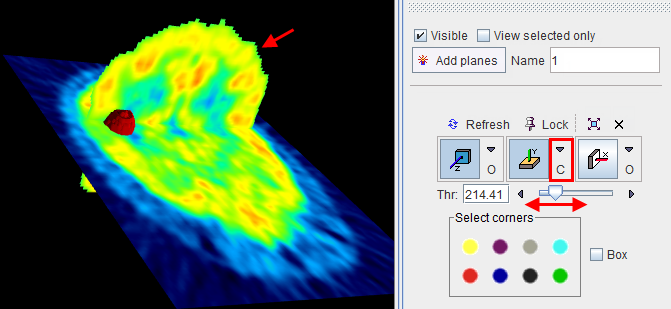
If multiple plane sets have been created, View selected only allows showing only the planes belonging to the object currently selected in the tree.