P3D organizes the functionality on four pages which can be selected by the upper tabs.
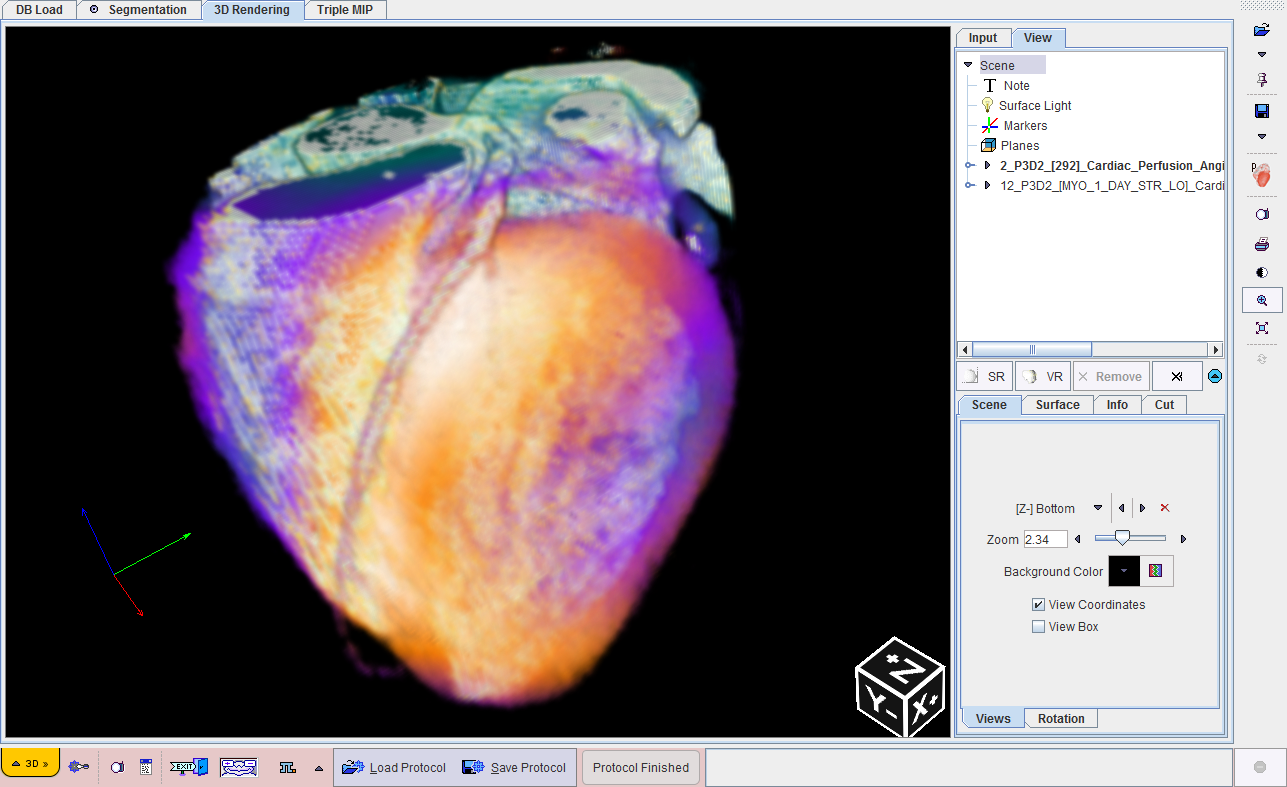
The detachable taskbar at the right side of the application window offers the following functions. Please also note the button tooltips which provide short explanations.
|
Load input image data. The arrow below the load button is used for switching among the available image formats. |
|
If the pin is fixed, loaded studies will be appended to the list of present studie(s). Otherwise the prior studies will be overwritten. |
|
Save results of the last segmentation. The arrow below the save button is used for switching among the image formats which can be used for saving. |
|
Contains rendering definitions for some data combinations as well as example renderings. |
|
Allows capturing the 3D scene. |
|
Allows printing a report of the 3D scene. |
|
Allows hiding/showing image controls |
|
Toggle button for enlarging/shrinking the image viewport in the 3D Rendering page, Input tab. |
|
Show the planes window for triangulating a position |
|
Explicit call to a scene refresh. This button is only enabled after changing VR properties. |