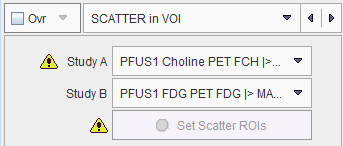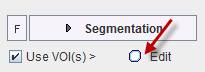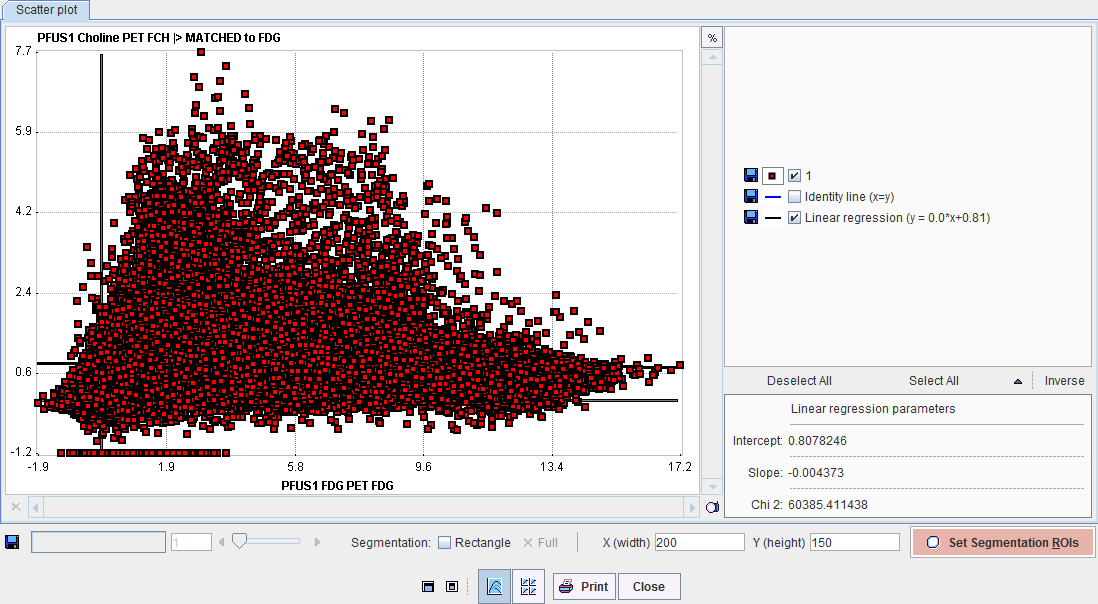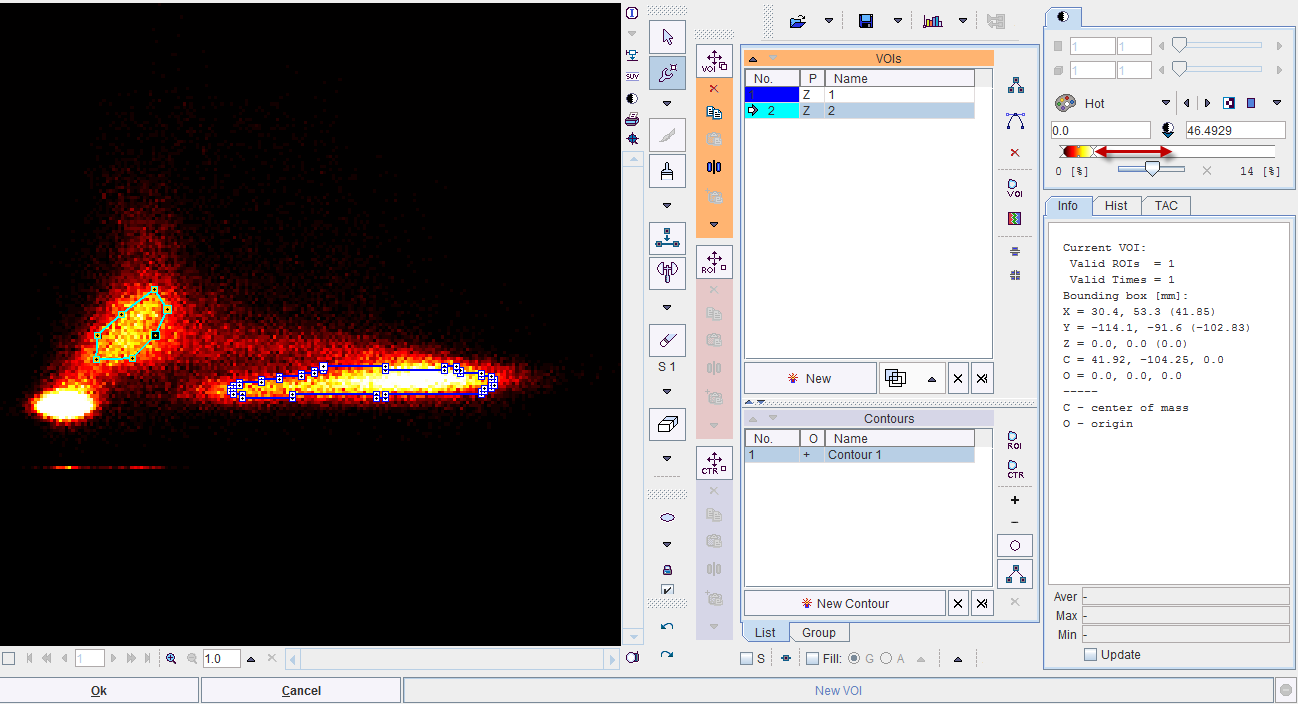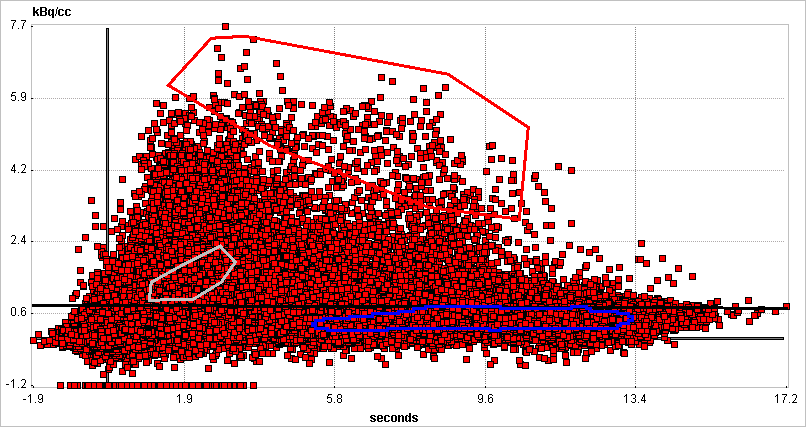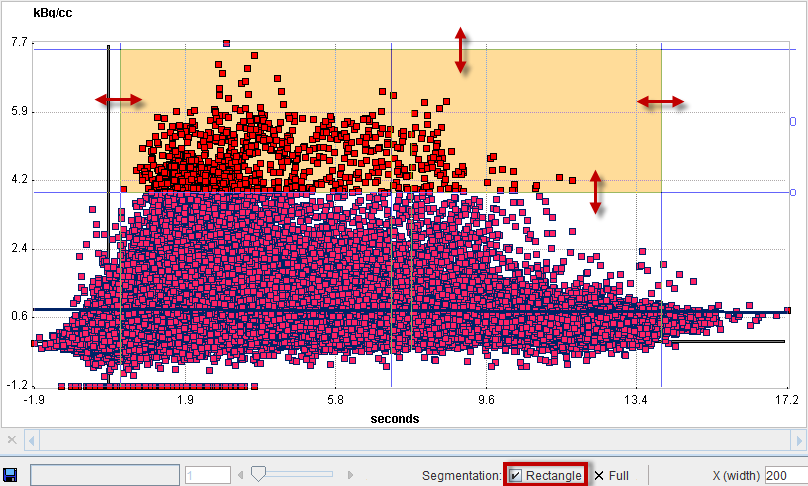SCATTER IN VOI
Purpose
Scatter plots are a convenient method for exploring tissue function, if matched image series are available. For instance, with the brain PET example illustrated below,
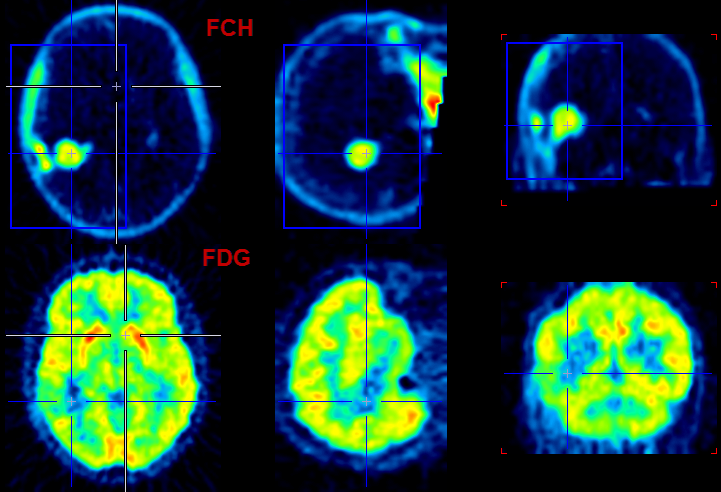
the following scatter plot of the pixel values in the blue VOI box is obtained.
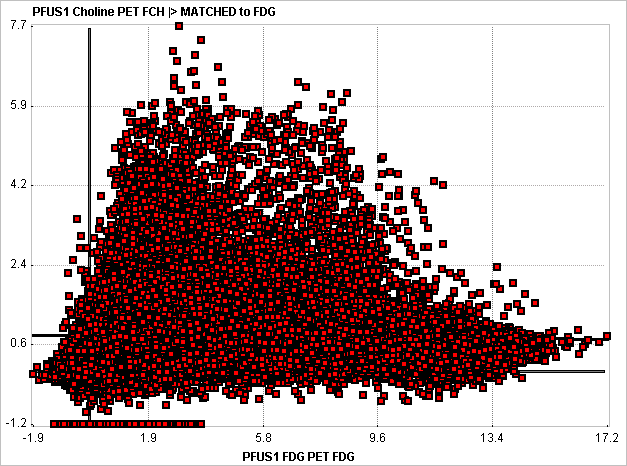
The FDG uptake of a pixel is plotted on the x-axis, and the corresponding FCH uptake on the y-axis. The purpose of the SCATTER IN VOI tool is to provide a means of mapping the position of points in the scatter plot back to the image. This is done by generating a segment image of the scatter plot points.
Segmentation Procedure
The following steps result in a segment image of a subset of points in the scatter plot:
- Load the two matched image series.
- Select the SCATTER in VOI segmentation method.
- The
 sign in front of Study A indicates that no VOI has been defined yet.
sign in front of Study A indicates that no VOI has been defined yet.
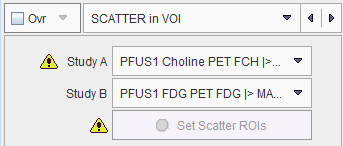
- Define one or multiple VOIs on the first image series which enclose the tissue of interest, if needed the whole volume. To this end enable Use VOI(s) and then activate the Edit button.
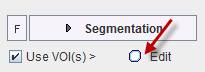
- Activate Set Scatter ROIs to create the 2D scatter plot.
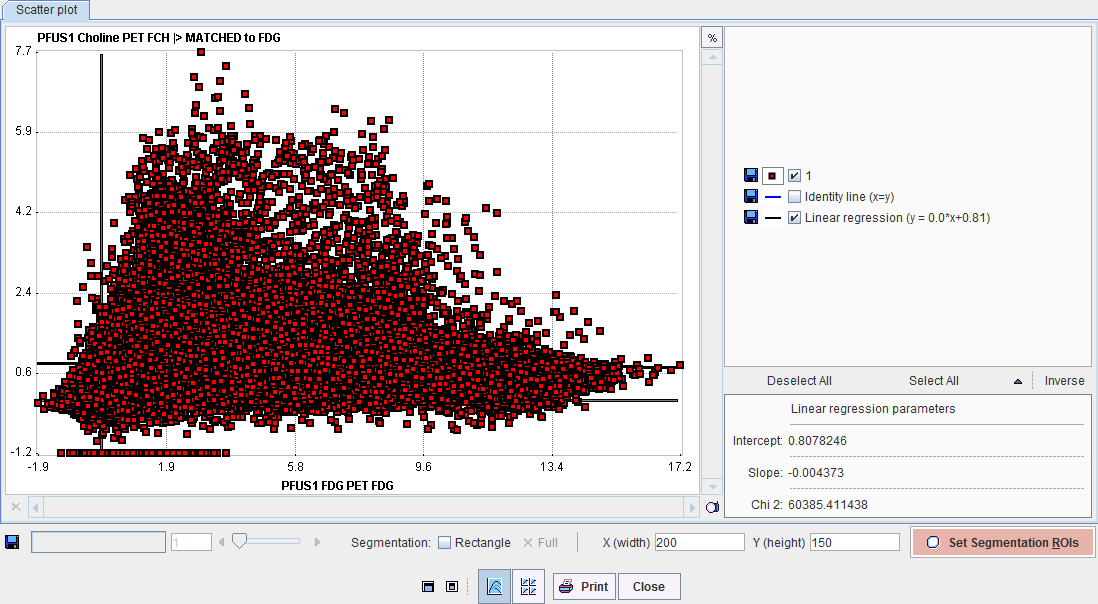
- Convert the plot into an image by Set Segmentation ROIs. The X(width) and Y(height) define the number of image pixels in the two dimensions. The image value is given by the number of scatter points in the area of each image pixel.
- A window appears showing the generated image together with the VOI definition interface. Adjust the color thresholds for localizing pixels with a specific uptake pattern and draw the ROIs.
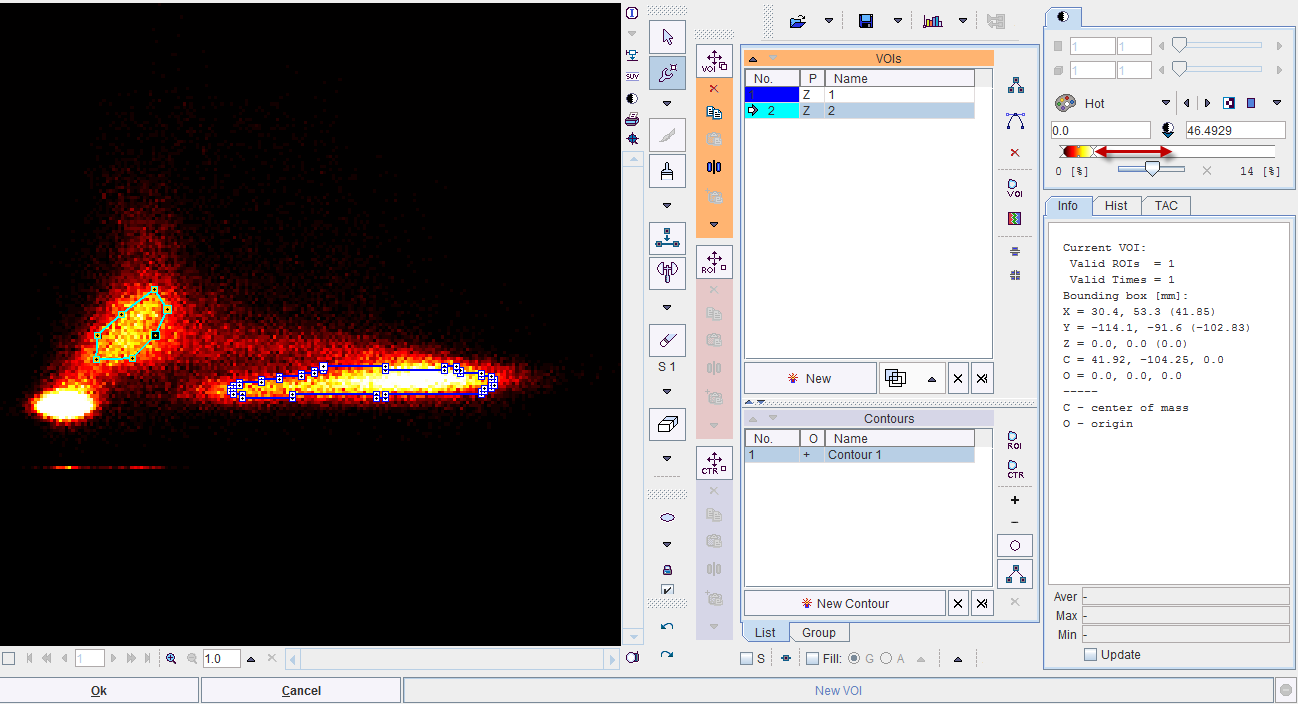
- Closing of the VOI interface with Ok returns to the scatter plot which now also displays the ROIs.
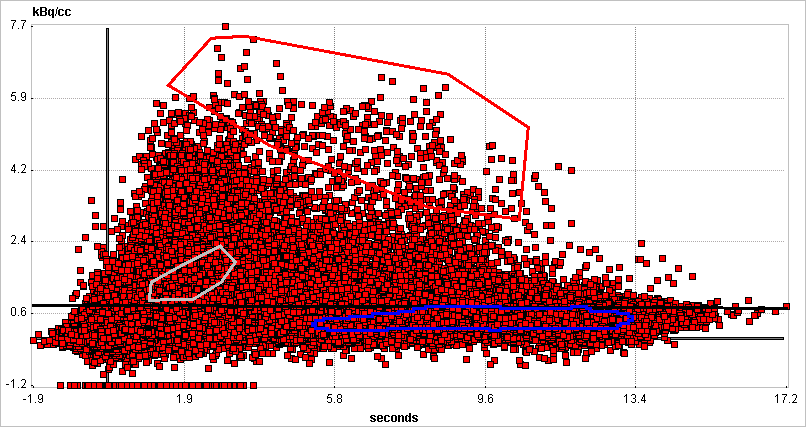
- Complete the definition by the Close button to return to the Segmentation tool.
- Now the the scatter pixels within the ROIs in the scatter plot can be mapped with the Segmentation button. Note that the interpolation should be disabled to better see the generated segments.

- Finally the segments can be saved as images to be fused with the original data, or rendered in 3D.
Rectangle ROI
An quick alternative to going through scatter plot rasterization and ROI outlining is to use a simple rectangular ROI. This functionality is enabled by the Rectangle box. A yello-shaded area appears, which can be adjusted by dragging the edges. Segmentation will map the pixels in the defined rectangle.
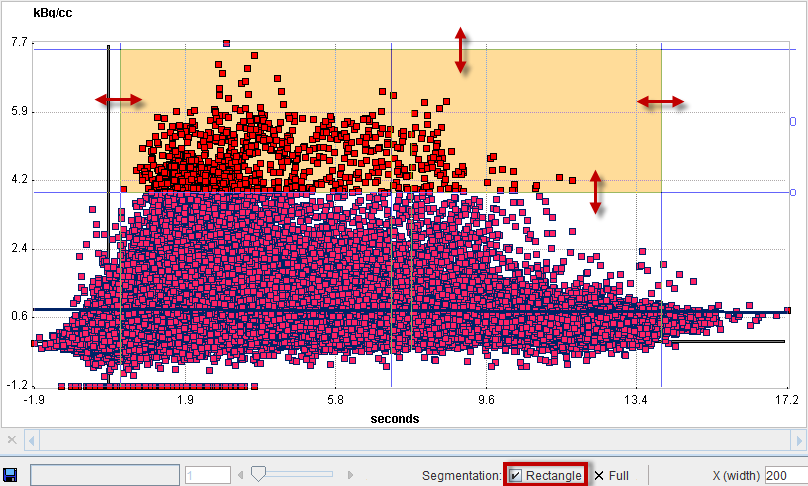
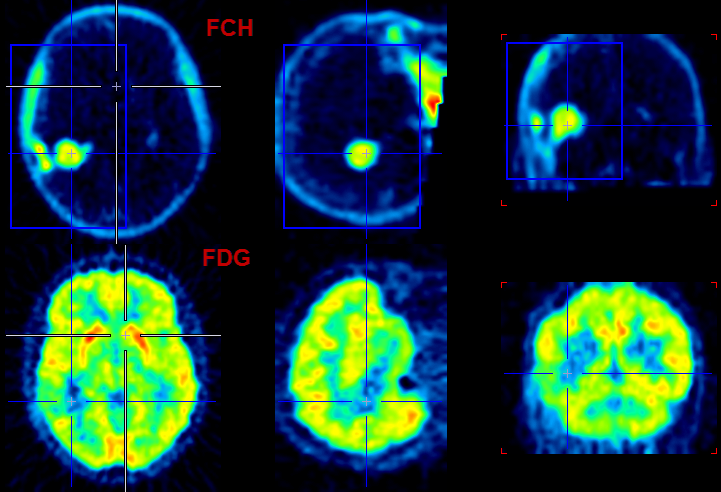
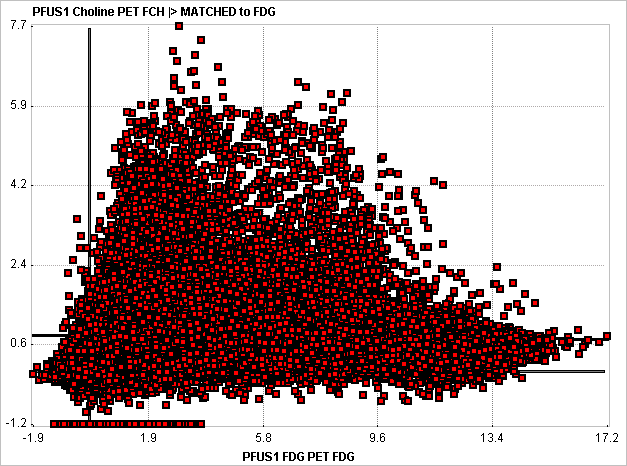
 sign in front of Study A indicates that no VOI has been defined yet.
sign in front of Study A indicates that no VOI has been defined yet.