Starting the PCARDP Tool
The PCARDP tool is started with the Cardiac PET button from the PMOD ToolBox
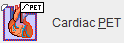
or by directly dragging image files onto the above button.
Organization of the PCARDP User Interface
The user interface of PCARDP consists of four pages which can be selected by tabs. The color layout and pages name change based on the analysis scenario.
Particularly we have a common interface for the dynamic and static PET analysis as illustrated below:

The interface slightly changes for the gated analysis:

Step-Wise Processing
Data processing is organized by a stepwise progression from one page to the next towards the end result. On each processing stage the user has to take some action such as data loading, alignment inspection or parameter configuration, and then start the next processing step with the action button located in the lower right. As soon as the result is calculated, it will be shown on a new page representing the new processing stage. To repeat a calculation with modified parameters, the action button in the lower right has to be activated again.
Convenience Buttons
In some places a button the following buttons appear:
|
Hide some of the user interface elements to free some space. With the panel hidden, the icon changes to |
|
Reset the parameters to their default values. |
|
Display help information. |
Clearing Studies
When new data is loaded, the previous data and results are cleared. However, it is also possible to explicitly reset the tool closing all image series in the PCARDP tool with Close all studies  button available on the lateral taskbar. Alternatively, this can be done selectively for STRESS and REST series by selecting the X button to the right of the image.
button available on the lateral taskbar. Alternatively, this can be done selectively for STRESS and REST series by selecting the X button to the right of the image.
